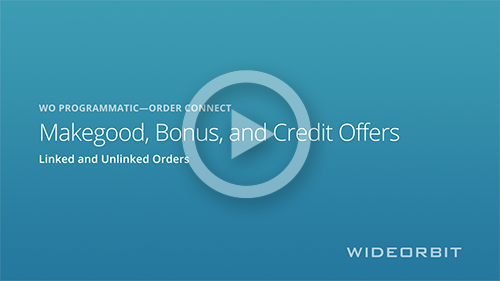Offers |
|
Offers include makegoods, bonuses, and credits. Creating offers in WO Order Connect instead of WO Traffic allows you to get buyer approval on offers before booking them in WO Traffic. When an offer is created in WO Traffic, the offered spot is assumed confirmed, which means that it could air without buyer approval. NOTES: •An order must be confirmed before you can create an offer on it. •Once an order has been sent to WO Traffic, offers can no longer be created in WO Order Connect unless the order is manually unlinked. All offers on linked ( This video gives a basic 2 minute and 49 second overview of handling makegood, bonus, and credit offers. For Offers Created in WO Order ConnectOffers created in WO Order Connect can be sent immediately or saved. Saving sets the offer to Not Sent on the Seller Attention tab of the Dashboard screen and in the Offers tab of the View Order screen. If the buyer approves the offer, you must manually confirm, recall, or cancel. For Offers Created in WO TrafficWhen an offer is created in WO Traffic and the order is processed, the offer shows as Not Sent on the Seller Attention tab of the Dashboard screen and in the Offers tab of the View Order screen. Send the offer to the buyer from WO Order Connect. If the buyer approves the offer, it is automatically confirmed. For Credit BundlesCredit bundles created in WO Order Connect can be sent immediately or saved. Saving sets the bundle to Not Sent on the Seller Attention tab of the Dashboard screen and in the Offers tab of the View Order screen. If the buyer approves the bundle, it is automatically confirmed.
|